By clicking follow the demands of the page and complete your application. These are very simple steps.
Already in your account look for the field "Create New Game" and click on it.
Give any name to your game in "Name & Tags", do something easily identifiable by your friends. Then click on "I'am ready, Create Game!" (blue rectangle)
Select an image to illustrate the game. After that click on "Launch Game" (pink rectangle).
Click the "Page Toolbar" icon
Click "Page Settings" from the "Players Start" rectangle.
Uncheck the "Grid" option and then click "OK" (blue rectangle).
Click on "Players"
In the corner below the right it will be possible to scroll data by simply typing the commands and pressing enter.
1D6 the command is: /roll 1d6
2D6 othe command is: /roll 2d6
1D20 the command is: /roll 1d20
Next step is to add the maps. Access the link below to access the maps:
Click on "Art Library"
After clicking "Art Library" click "My Library", then "Upload" and using the dialog box add the maps.
Close the upload dialog box and then drag a map to the main part of the simulator. Then expand the thumbnail using the directional signs around the thumbnail.
Now the next step is to add the characters. I recommend taking pictures of the characters in HCRealms. After choosing the character add exactly as it was done with the maps.
First change the size of the character according to the squares it will occupy on the map and then click on settings.
Put the clicks of the piece on the green ball, on the red ball the number of action markers and on the blue some indication of object loading. This convention may change according to the agreement between players, the main thing is that players understand that they can use these circles for these typical markings of the game. Below the setting / screen when clicking settings:
O "Controlled By" must be selected "All Players".
Another possibility is in the settings press the button indicated in the first photo just below, in the options screen that will open a ball color for an action and another color for a second action and to "clean" again click on the balls that they will erase.
Remaining parts cards and exact powers / values of each click. My suggestion is to assemble the two teams in HCRealms and with this tab reserved in your browser will easily know the players this information.
After assembling the teams on the map / simulator you have to call someone to play, obviously you must have a Roll20 account. In the right column you have the link for your opponent to access and enter the game.





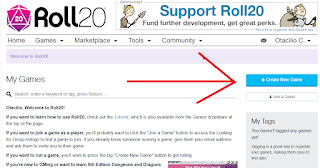





















Nenhum comentário:
Postar um comentário